The post aims to show how to create Jupyter environments and how to debug any issues. It also provides some commands that are good for general debugging.
Table of Contents
Debugging Commands
Here are some commands I’ve found useful when debugging issues with my Jupyter environment. You’ll see them used in the examples below.
Conda environments and Jupyter kernels
Two things you’ll want to know when debugging Jupyter environment problems are what conda environments you have and what kernels are available to Jupyter. You can find your environments with either
conda env list or conda info --envs
They provide the same information.
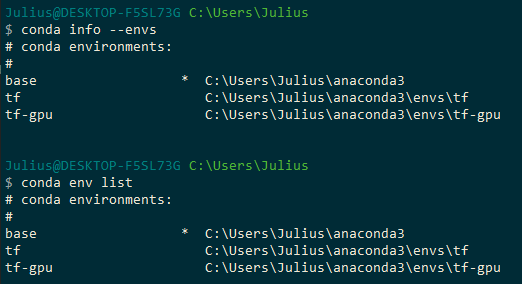
What Python interpreter am I using?
In Python:
import sys
sys.executable
C:\\Users\\Julius\\anaconda3\\envs\\tf\\python.exe
What kernels are available to Jupyter?
jupyter kernelspec list

Where are my kernels located?
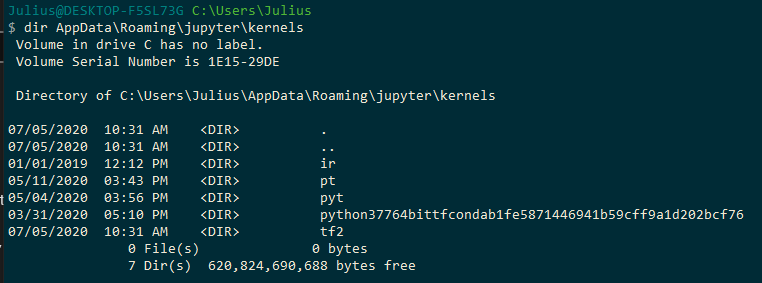
You should also be aware that different kernels will have different paths. For example, import my_package may work in one kernel but not in another. Check sys.path to see which paths are being called.
Keep in mind that you can run all of the commands either from a terminal or from a Jupyter notebook. To run a Unix command from Jupyter, you simply need to add a ! before it. So you can run !conda info --envs or !jupyter kernelspec list from a notebook.
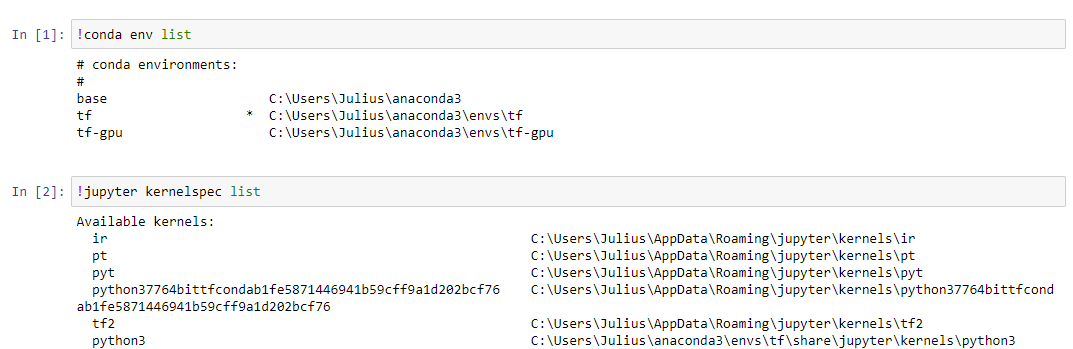
OK, now let’s talk about some examples where you might need these.
What is the active kernel?
Here’s the only way I’ve found how to do this (source):
%%javascript
var kernel = Jupyter.notebook.kernel
kernel.execute('kernel_name = ' + '"' + kernel.name + '"')
print(kernel_name)
# my-kernel
from jupyter_client import kernelspec
spec = kernelspec.get_kernel_spec(kernel_name)
print(spec.resource_dir)
Removing Kernels
You can remove a kernel like so:
jupyter kernelspec uninstall my_kernel
Windows
For Windows users, you can use the Anaconda Prompt
jupyter kernelspec list
Should see something like C:\Users\Julius\anaconda3\share\jupyter\kernels\python3
cd there
You should see a kernel.json file. You can look inside it with type kernel.json.
{
"argv": [
"C:/Users/Julius/anaconda3\\python.exe",
"-m",
"ipykernel_launcher",
"-f",
"{connection_file}"
],
"display_name": "Python 3",
"language": "python"
}
Now you can add the kernel as shown above.
Python and environment not matching
If you’re in your PT environment but that’s not the Python distribution you’re seeing when you sys.executable, you’ll need to edit your kernel.json file that you found with jupyter kernelspec list.