This is a quick cheatsheet for stylizing Jekyll blog posts. Jekyll uses Markdown for formatting, so all the Markdown commands work in Jekyll. There are also some additional things one can do with Jekyll.
Table of Contents
- Headers
- Main header
- Emphasis
- Code
- HTML tags
- Lists
- Bullets
- Links
- Images
- Tables
- Mathematical Formulas
- MathJax Test
- Citations
Headers
The largest header is a single #. For subsequently smaller headers, add another #
# Main header
## Secondary header
### Tertiary header...
Main header
Secondary header
Tertiary header…
Emphasis
*Single asterisk for italics*
**Double asterisk for bold**
***Triple asterisk for bold and italics***
Single asterisk for italics
Double asterisk for bold
Triple asterisk for bold and italics
Code
Use a grave accent “`” for code (it’s to the left of 1 on your keyboard)
You can also use triple grave accents for block code and specify the language:
<html>
<head>
</head>
<body>
<p>Hello, World! I am HTML </p>
</body>
</html>
Here’s the Jekyll way to do it:
for i in range(10):
print(i)HTML tags
You can also use HTML tags. <b>Bold with HTML</b> gives you:
Bold with HTML
Lists
- Dash with a space for an unordered list (bullets)
- It works really well
The way ordered lists are down in Markdown is a bit quirky in my opinion. They are created as follows:
1. Step one
2. Step two
3. Step three
However, it doesn’t actually matter what the numbers are, so you can also just use 1. for each item. This makes it easier to add something into the middle of the list and everything else automatically updates.
1. Do this
1. Then do this
1. And finally this
- Do this
- Then do this
- And finally this
Bullets
* Use an asterisk and a space to make a bullet
* Enter two spaces before the asterisk to make a subbullet
* And four to make a subsubbullet
- Use an asterisk and a space to make a bullet
- Enter two spaces before the asterisk to make a subbullet
- And four to make a subsubbullet
- Enter two spaces before the asterisk to make a subbullet
Links
[This Blog](https://jss367.github.io/)
Images

For example:

produces this:

If you need more control over it (such as adjusting the size) you can always use standard HTML
<img src="/assets/img/neural_style/emu.jpg" alt="Drawing" style="width: 400px;"/>

Tables
Content | Style | Result
:-------------------------:|:-------------------------: |:-------------------------:
 |  | 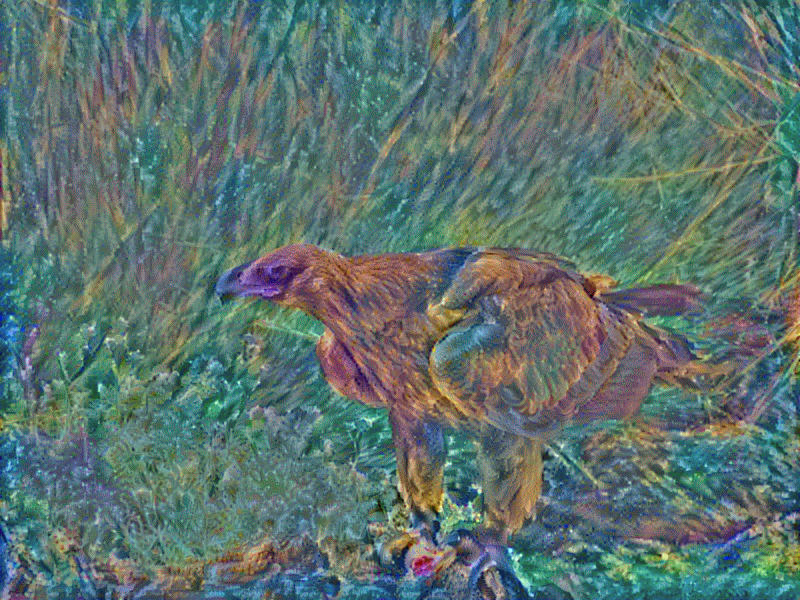
| Content | Style | Result |
|---|---|---|
 |
 |
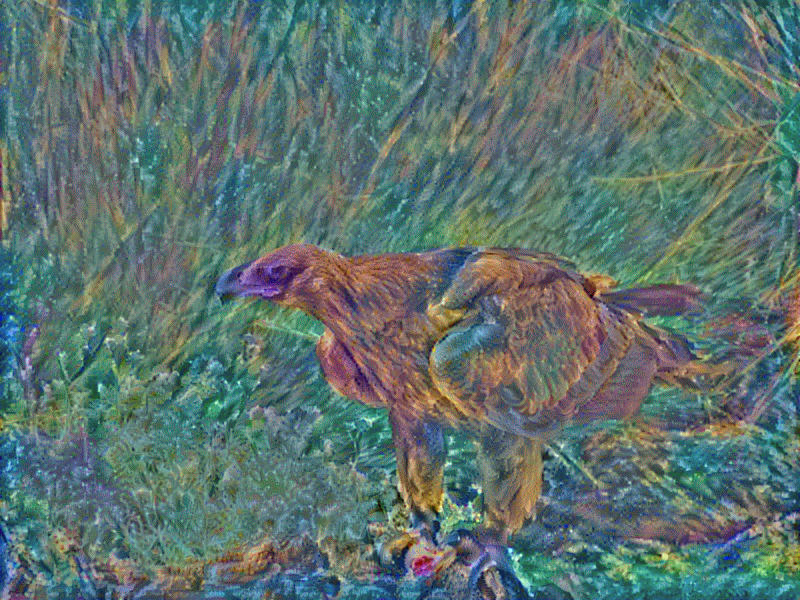 |
Here’s another way to do a table specifically with Jekyll:
| Address | City | Zip Code | State |
|---|---|---|---|
| 123 Main St. | Best City | 12345 | AB |
| 124 Main St. | Best City | 12345 | AB |
| 125 Main St. | Best City | 12345 | AB |
Or you could do it in HTML like this:
<table width="30%">
<tr>
<td><img src="/assets/img/neural_style/wedge-tailed_eagle.jpg"></td>
<td><p align="center"><img src="/assets/img/neural_style/vangogh_self.jpg"></p></td>
<td align="right"><img src="/assets/img/neural_style/neural_eagle.gif"></td>
</tr>
 |
|
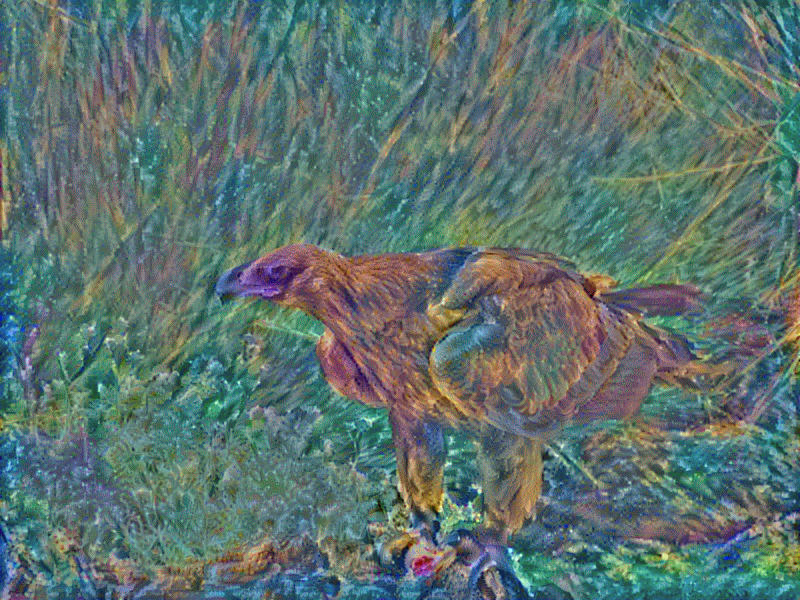 |
Mathematical Formulas
You can use LaTeX to write beautiful mathematical formulas. They can be in-line like \(\sum_{k=0}^{n-1} e^{2 \pi i \frac{k}{n}} = 0\) or they can have their own line:
\[\nabla \cdot \mathbf{E} = \frac {\rho} {\varepsilon_0}\] \[\nabla \cdot \mathbf{B} = 0\] \[\nabla \times \mathbf{E} = -\frac{\partial \mathbf{B}} {\partial t}\] \[\nabla \times \mathbf{B} = \mu_0\left(\mathbf{J} + \varepsilon_0 \frac{\partial \mathbf{E}} {\partial t} \right)\]You simply need to put $$ around your equations. The theme I use relies on KaTeX.
You can do complex formulas like this:
\[P(A|B) = \frac{\frac{P(B|A)}{P(B|\neg A)} \times \frac{P(A)}{P(\neg A)}}{1 + \frac{P(B|A)}{P(B|\neg A)} \times \frac{P(A)}{P(\neg A)}}\]Oddities
Sometimes the results can be weird. Take the following:
Prior odds
\[\frac{P(A)}{P(\neg A)}\]Bayes factor
\[\frac{P(B|A)}{P(B|\neg A)}\]-
The prior odds: \(\frac{P(A)}{P(\neg A)}\)
-
The Bayes factor (how strongly the evidence favors A over ¬A): $$ \frac{P(B A)}{P(B \neg A)} $$
Another example:
Bayes factor
\[\frac{P(B|A)}{P(B|\neg A)}\]- The prior odds: \(\frac{P(A)}{P(\neg A)}\)
Bayes factor
\[\frac{P(B|A)}{P(B|\neg A)}\]MathJax Test
| Inline math: ( P(A | B) = \frac{P(B | A)P(A)}{P(B)} ) |
Display math:
[ P(A|B) = \frac{P(B|A) \times P(A)}{P(B)} ]
If MathJax is working, you should see properly typeset equations above.
If not, you’ll just see the raw LaTeX code.
Citations
This is a sentence with a citation1. Go to this StackOverflow question to see how to set them up.
-
, ↩